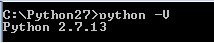Here is how to install pyHook:
1.You can find the download link here http://www.lfd.uci.edu/~gohlke/pythonlibs/#pyhook
2.If you have python 32bit you want pyhook 32 bit (Download #1 for Python 2.7).
3.If you have python 64bit you want pyHook 64 bit (Download #2 for Python 2.7).
4.Extract the zip file.
5.In the command prompt navigate to the folder where you extracted the .zip.
6.Type the command 'pip install pyHook-1.5.1-cp27-none-win32.whl' for the 32 bit version or 'pip install pyHook-1.5.1-cp27-none-win_amd64.whl'